- Home
- Blog
- how-to-use-ipfoxy-on-genlogin
news
How to Use IPfoxy on Genlogin
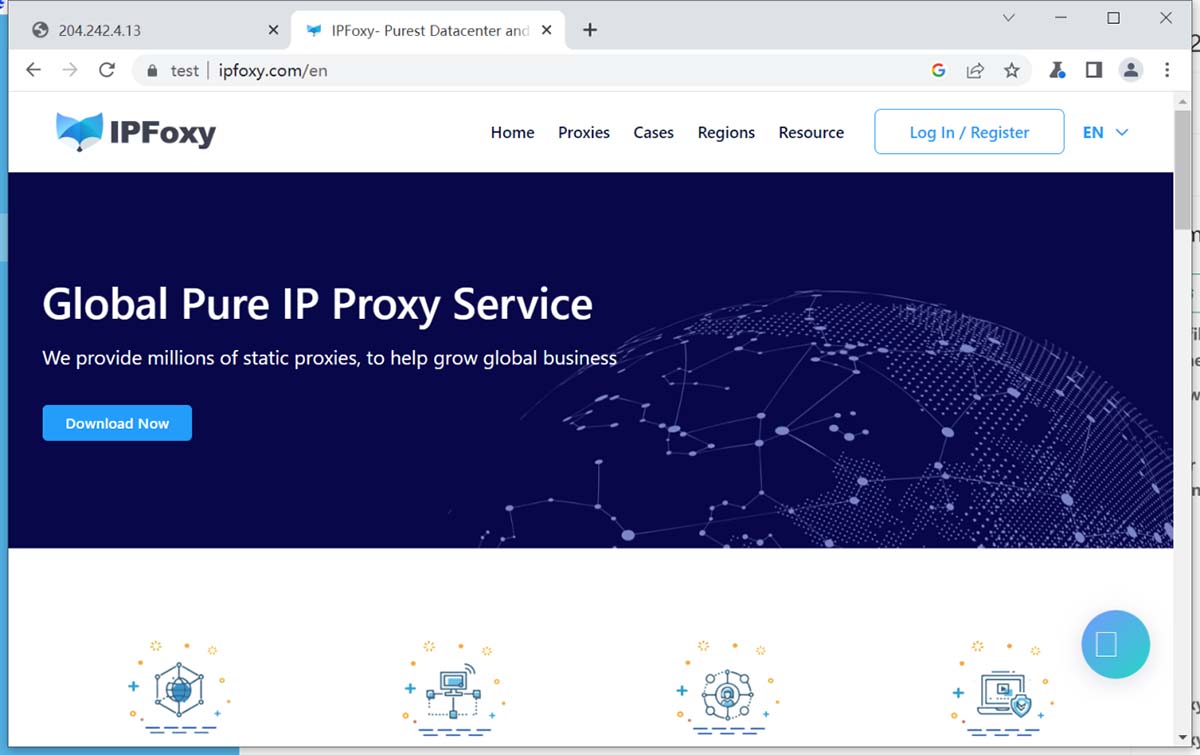
Admin
2025-03-17T09:49:10.191Z
IPFoxy is a leading provider in the proxy market. Their commitment to providing high-quality and reliable proxy infrastructures, continuous innovations and exceptional customer services make it a popular choice for users.
IPFoxy provide easy access and a wide choice of options globally, including pure static residential, IPV4 and IPV6 datacenter proxies at extremely affordable rates per month without usage limits.
Whether you are a startup, an SMB, or even a Fortune 500 company, there are suitable choices for everyone.
To use IPFoxy proxy in GenLogin browser, you need the following steps:
1. Purchase the IPFoxy proxy

2. Copy the proxy information
Find the list of purchased proxy types in the left menu bar of IPFoxy, find the purchased proxy and copy the proxy information.

3. Open GenLogin Browser
(1) Create Profile
(2) Select Network
(3) Select SOCKS5 Proxy in Connection type
(4) Paste the proxy information you copied from IPFoxy into the input box below (be careful to remove socks5://), then click Import
(5) Click Check Proxy, check the Country shown below, if it fails, it means that your computer's current environment is not an overseas network environment, you need to consult IPFoxy customer service on how to configure an overseas network environment.

After making sure that the Check Proxy passes, click Create to finish creating the profile.

4. Successful use of the proxy
Select the Profiles project in the left menu bar, find the profile you just created, and click Start.

Open Profile Successfully.

IN THIS ARTICLE:
Ready? Try it - Free!
Sign up now and build your pages the way you envisioned. No credit cards required.